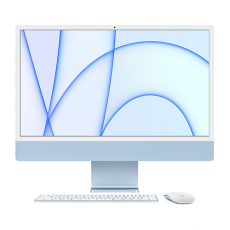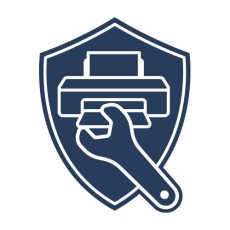Blackmagic Design Fairlight Desktop Console
The Fairlight Desktop Console is a full audio control surface featuring a bank of 12 touch sensitive faders and pan knobs, built in LCDs above each channel strip, channel control buttons, automation transport and navigation controls, HDMI graphical interface output for connecting a monitor, and more.
The Fairlight Desktop Console is a complete audio mixing control surface for mixing multiple tracks at once, automating a variety of parameters and plug‑in settings, controlling channel functions, recording, monitoring, and navigating your project. It’s ideal for new users, smaller studios, commercials, online and independent work. You get a familiar mixer design with 12 motorized faders, precision control knobs and illuminated buttons for quickly identifying channels! You can use the knobs and buttons to control channel parameters, EQ, dynamics, plug-ins and more. The built in HDMI output lets you connect a display, giving you the same interactive graphical feedback as the larger consoles!
Compact and Professional
The Fairlight Desktop Console uses the same high quality faders as the full size modular consoles. The sculpted faders are smooth and provide the perfect amount of resistance for making subtle adjustments. The precision engineered encoder knobs ensure a long life of noiseless operation, and the console buttons are rated at a million presses. Individual LCDs display track information for each channel. The high quality search dial is extremely responsive and is much faster than a mouse. The soft front panel bumper makes long sessions more comfortable, the console can be installed flush in a custom desk, and there’s even a built in power supply, which means no power brick!
Channel Strips
The Fairlight Desktop Console features 12 channel strips that can be used in a variety of ways for mixing audio. Each channel strip has a motorized fader for adjusting levels, a series of buttons for solo, mute and other parameters, a multifunction pan knob, and an LCD that shows you information about the channel or track on which you are working. Channel strips can be used to control an individual track and any strip can be assigned to any track in the project. You can also use a single strip to control multiple tracks in a group, or you can use the channel strips to control buses. This gives you the speed and flexibility you need for total control over your recording and mixing sessions!
Channel Status Displays
There are independent high resolution LCD screens located above each of the 12 fader strips. These displays include track name, number, and color, along with panning status, channel level meters, automation state, bus routing and more.
Multifunction Pan Knob
The multifunction pan knob can be used for panning or assigned to control other Fairlight parameters. Hold control and tap to reset, or hold shift for refined control. As it’s a rotary encoder it won’t introduce signal noise like mechanical knobs.
Channel Strip Controls
Each of the 12 fader channel strips has its own dedicated solo and mute buttons for quickly isolating or temporarily turning tracks off. Multi function select buttons can be used to load track parameters, and activate automation and plug‑in controls.
Motorized Faders
Twelve belt driven 100mm motorized faders offer precision volume control for adjusting levels. The bank control buttons let you switch between fader sets to control different channels. Faders can even be assigned to adjust send and record levels.
Navigation and Transport Controls
When you’re working on a tight deadline and have a large project with a lot of tracks, you don’t want to waste time scrolling through the timeline or hunting for a clip. The Fairlight Desktop Console helps you work faster because it includes transport buttons and a high quality jog shuttle wheel. That means you’ll be able to quickly move around the timeline and navigate clips, scrub, start or stop playback, or jump to a new position with incredible speed. The controls are logically grouped, allowing you to keep your hand in one position while navigating the timeline from end to end, or anywhere in between, in seconds. The search dial can also be used for timeline zooming, clip levels and more.
Task Based Controls
Control function selector buttons let you assign the buttons and knobs on the panel for different purposes. You can quickly select between master and channel controls, panning, plug‑in control, EQ, dynamics and more. By default, the console works in strip mode, giving you one channel strip per track. Focus mode lets you assign all of the select buttons and knobs on the console to work on the parameters or plug-ins for a single track. That means you can adjust the EQ, dynamics or any other plug-in parameter for a track using all of the select buttons and knobs on the console. For example, you can adjust multiple frequency ranges in the EQ at the same time, which is impossible to do with a mouse!
Recording Automation
Fairlight’s powerful automation lets you record parameter changes you make over time. For example, you can record level changes as you move the faders on the console. Fader adjustments are saved and can be edited later. Fairlight lets you automate anything from simple level changes to complex plug‑in, EQ and dynamics changes. That means you can use the console to create and save live adjustments. The faders and knobs are touch sensitive, activating the moment you touch them, so you don’t have to move them for the console to know you want to work on that parameter. Six automation buttons enable and disable automation, set recording method, and which automation curves show in the timeline tracks.
Monitoring Controls
The Fairlight page has incredibly flexible monitoring so you can preview your sound from a variety of different speaker sets. You can listen and switch between everything from headphones, near field or main stereo monitors, all the way up to immersive 3D surround systems. The monitoring controls on the Fairlight Desktop Console let you quickly switch between sources, control both your studio and booth levels, or even control talkback if you have a Fairlight Audio Interface installed with your computer! You also get a level knob along with buttons for dimming and muting your speakers, allowing you to instantly cut or reduce the sound so you can have a conversation in your studio or suite.
External HDMI Monitoring
For direct visual feedback you can add an HDMI display to the Fairlight Desktop Console. This allows you to see an extensive graphical display of everything happening on the console. You’ll be able to see channel strip information, levels, equalization, dynamics processing, plug-in interfaces and more. That means you don’t have to open pop-up windows on top of your timeline. For example, when you adjust EQ settings, its interface will be displayed on the screen as you turn the knob. The screen automatically switches to show you buses, inline channel strip controls or single channel controls when in focus mode. There’s no configuration needed, simply plug in an HDMI monitor and start working!
Computer Interface
USB Type‑C.
Ethernet
Ethernet supports 10/100/1000 BaseT.
HDMI Video Output
1 x HDMI Type A.
Updates and Configuration
1 x USB Type‑C for software configuration and software updates.
Standards
HDMI Video Standards
1080p23.98, 1080p24, 1080p25, 1080p29.97, 1080p30, 1080p50, 1080p59.94, 1080p60
Software
Internal software upgrade via updater application.
Operating Systems
Mac 10.15 Catalina or later.
Windows 10, 64-bit.
Settings Control
Fairlight Studio and Console setup utility software when connected by USB.
Power Requirements
Power Supply
Internal 100 - 240V AC 50/60Hz with IEC C14 mains input.
Power Usage
20W max.
Environmental Specifications
Operating Temperature
0° to 40°C (32° to 104°F)
Storage Temperature
-20° to 60°C (-4° to 140°F)
Relative Humidity
0% to 90% non-condensing
The Fairlight Desktop Console is a full audio control surface featuring a bank of 12 touch sensitive faders and pan knobs, built in LCDs above each channel strip, channel control buttons, automation transport and navigation controls, HDMI graphical interface output for connecting a monitor, and more.
The Fairlight Desktop Console is a complete audio mixing control surface for mixing multiple tracks at once, automating a variety of parameters and plug‑in settings, controlling channel functions, recording, monitoring, and navigating your project. It’s ideal for new users, smaller studios, commercials, online and independent work. You get a familiar mixer design with 12 motorized faders, precision control knobs and illuminated buttons for quickly identifying channels! You can use the knobs and buttons to control channel parameters, EQ, dynamics, plug-ins and more. The built in HDMI output lets you connect a display, giving you the same interactive graphical feedback as the larger consoles!
Compact and Professional
The Fairlight Desktop Console uses the same high quality faders as the full size modular consoles. The sculpted faders are smooth and provide the perfect amount of resistance for making subtle adjustments. The precision engineered encoder knobs ensure a long life of noiseless operation, and the console buttons are rated at a million presses. Individual LCDs display track information for each channel. The high quality search dial is extremely responsive and is much faster than a mouse. The soft front panel bumper makes long sessions more comfortable, the console can be installed flush in a custom desk, and there’s even a built in power supply, which means no power brick!
Channel Strips
The Fairlight Desktop Console features 12 channel strips that can be used in a variety of ways for mixing audio. Each channel strip has a motorized fader for adjusting levels, a series of buttons for solo, mute and other parameters, a multifunction pan knob, and an LCD that shows you information about the channel or track on which you are working. Channel strips can be used to control an individual track and any strip can be assigned to any track in the project. You can also use a single strip to control multiple tracks in a group, or you can use the channel strips to control buses. This gives you the speed and flexibility you need for total control over your recording and mixing sessions!
Channel Status Displays
There are independent high resolution LCD screens located above each of the 12 fader strips. These displays include track name, number, and color, along with panning status, channel level meters, automation state, bus routing and more.
Multifunction Pan Knob
The multifunction pan knob can be used for panning or assigned to control other Fairlight parameters. Hold control and tap to reset, or hold shift for refined control. As it’s a rotary encoder it won’t introduce signal noise like mechanical knobs.
Channel Strip Controls
Each of the 12 fader channel strips has its own dedicated solo and mute buttons for quickly isolating or temporarily turning tracks off. Multi function select buttons can be used to load track parameters, and activate automation and plug‑in controls.
Motorized Faders
Twelve belt driven 100mm motorized faders offer precision volume control for adjusting levels. The bank control buttons let you switch between fader sets to control different channels. Faders can even be assigned to adjust send and record levels.
Navigation and Transport Controls
When you’re working on a tight deadline and have a large project with a lot of tracks, you don’t want to waste time scrolling through the timeline or hunting for a clip. The Fairlight Desktop Console helps you work faster because it includes transport buttons and a high quality jog shuttle wheel. That means you’ll be able to quickly move around the timeline and navigate clips, scrub, start or stop playback, or jump to a new position with incredible speed. The controls are logically grouped, allowing you to keep your hand in one position while navigating the timeline from end to end, or anywhere in between, in seconds. The search dial can also be used for timeline zooming, clip levels and more.
Task Based Controls
Control function selector buttons let you assign the buttons and knobs on the panel for different purposes. You can quickly select between master and channel controls, panning, plug‑in control, EQ, dynamics and more. By default, the console works in strip mode, giving you one channel strip per track. Focus mode lets you assign all of the select buttons and knobs on the console to work on the parameters or plug-ins for a single track. That means you can adjust the EQ, dynamics or any other plug-in parameter for a track using all of the select buttons and knobs on the console. For example, you can adjust multiple frequency ranges in the EQ at the same time, which is impossible to do with a mouse!
Recording Automation
Fairlight’s powerful automation lets you record parameter changes you make over time. For example, you can record level changes as you move the faders on the console. Fader adjustments are saved and can be edited later. Fairlight lets you automate anything from simple level changes to complex plug‑in, EQ and dynamics changes. That means you can use the console to create and save live adjustments. The faders and knobs are touch sensitive, activating the moment you touch them, so you don’t have to move them for the console to know you want to work on that parameter. Six automation buttons enable and disable automation, set recording method, and which automation curves show in the timeline tracks.
Monitoring Controls
The Fairlight page has incredibly flexible monitoring so you can preview your sound from a variety of different speaker sets. You can listen and switch between everything from headphones, near field or main stereo monitors, all the way up to immersive 3D surround systems. The monitoring controls on the Fairlight Desktop Console let you quickly switch between sources, control both your studio and booth levels, or even control talkback if you have a Fairlight Audio Interface installed with your computer! You also get a level knob along with buttons for dimming and muting your speakers, allowing you to instantly cut or reduce the sound so you can have a conversation in your studio or suite.
External HDMI Monitoring
For direct visual feedback you can add an HDMI display to the Fairlight Desktop Console. This allows you to see an extensive graphical display of everything happening on the console. You’ll be able to see channel strip information, levels, equalization, dynamics processing, plug-in interfaces and more. That means you don’t have to open pop-up windows on top of your timeline. For example, when you adjust EQ settings, its interface will be displayed on the screen as you turn the knob. The screen automatically switches to show you buses, inline channel strip controls or single channel controls when in focus mode. There’s no configuration needed, simply plug in an HDMI monitor and start working!
Connections
Computer Interface
USB Type‑C.
Ethernet
Ethernet supports 10/100/1000 BaseT.
HDMI Video Output
1 x HDMI Type A.
Updates and Configuration
1 x USB Type‑C for software configuration and software updates.
Standards
HDMI Video Standards
1080p23.98, 1080p24, 1080p25, 1080p29.97, 1080p30, 1080p50, 1080p59.94, 1080p60
Software
Internal software upgrade via updater application.
Operating Systems
Mac 10.15 Catalina or later.
Windows 10, 64-bit.
Settings Control
Fairlight Studio and Console setup utility software when connected by USB.
Power Requirements
Power Supply
Internal 100 - 240V AC 50/60Hz with IEC C14 mains input.
Power Usage
20W max.
Environmental Specifications
Operating Temperature
0° to 40°C (32° to 104°F)
Storage Temperature
-20° to 60°C (-4° to 140°F)
Relative Humidity
0% to 90% non-condensing